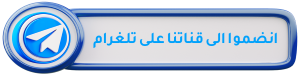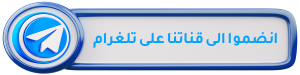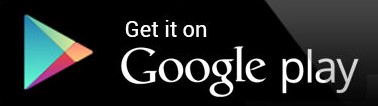Windows 11 security settings
Buying a new computer is an enjoyable experience, but before installing applications or choosing your favorite wallpapers, there are basic steps that must be taken to protect your data and secure your device from cyber threats.
1. Install a reliable antivirus program
The first necessary step is to install a quality antivirus program.
One of the most prominent programs is the program ESETwhich has proven its efficiency in combating hidden risks, from suspicious websites to infected files.
Although there are free programs, relying on a paid and reliable option guarantees you comprehensive protection and real peace of mind.
2. Disable login without password
Although logging in without a password may seem convenient, it poses a significant security risk.
Always make sure to create Strong passwordand used Fingerprint reader As an aid and not a complete replacement.
Having a password protects your data from unauthorized access, especially if your computer is stolen.
3. Review and adjust app permissions and Windows 11 security settings
Many applications request more permissions than they actually need.
Therefore, you must review app permissions to access your camera, microphone, and location.
You can easily disable unnecessary permissions through Windows privacy settings, giving you greater control over your data.
4. Stop sending additional diagnostic data
By default, Windows sends some basic data to Microsoft.
But you can Stop sending additional diagnostic data Through privacy settings, which enhances your privacy and reduces unwanted tracking.
5. Activate BitLocker to encrypt the hard drive
If you are using a copy Windows 11 Prothe activation tool BitLocker Encrypting the hard disk is one of the strongest steps for protection.
Encryption prevents access to your files even if the hard drive is removed and installed in another device.
6. Take preventive measures from the beginning – Windows 11 security settings
Don’t wait for a problem to happen to start thinking about safety.
Taking a few minutes to adjust these basic settings when first setting up the device protects you from a lot of problems later, and provides you with a safer and more comfortable user experience.